Samsung has released a new update to the SmartThings app, bringing several new features. However, the most important of them is the ability to add your TV's virtual remote controller on your phone's home screen.
How to add Samsung TV's remote control widget to phone's home screen?
The SmartThings app has received an update for Android smartphones. It allows you to add a remote control widget for your Samsung TV to your phone's home screen. It also works if you have a monitor from Samsung's Smart Monitor lineup or any monitor that runs Tizen OS.
However, there is a catch. It only works if you have a TV released in 2022 or later.
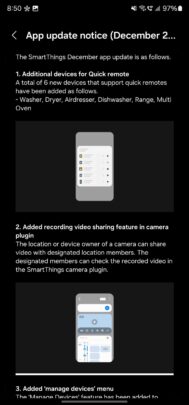
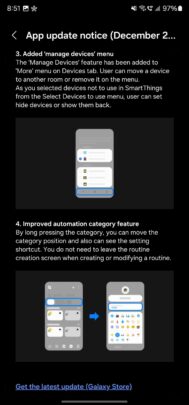
You can follow the same procedure you do to add any widget to your Galaxy phone's or tablet's home screen. You need to install the SmartThings app, sign into it using your Samsung Account, and add your monitor or TV to the app.
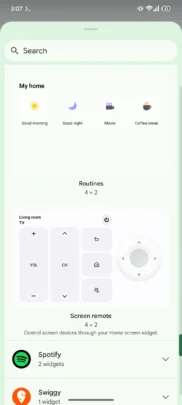
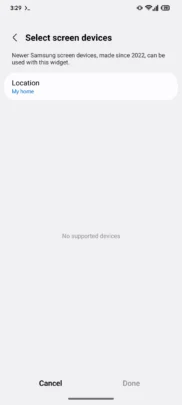
This update also adds Quick Remote for six new device types:
- Air Dresser
- Dishwasher
- Dryer
- Multi Oven
- Range
- Washer
It also allows the sharing of videos recorded using a SmartThings-compatible camera with other members of the family.
The new version of the app also gets a new feature called ‘Manage Devices.' It can be found under the app's ‘More' menu in the ‘Devices' tab. Using this feature, you can choose which devices you want to control or manage using the SmartThings app. You can delete or hide your devices or make them visible again.
In the ‘Routines' tab, you can rearrange categories by long-pressing any category name and tapping the Settings icon that appears. Or, you can tap the three-dot button on the top right corner of the screen and select ‘Category' to go to the screen where you can add, manage, or sort the categories in ‘Routines.'
The post SmartThings update brings TV remote widget to your home screen appeared first on SamMobile.
0 comments: